
To connect to a wireless network, rightclick the network icon and select View Available Wireless Networks (WinXP) or Connect To A Network (Vista). In Win7, select the Network icon. A menu will pop up displaying available networks. Each OS will identify whether networks are secure. If the network you want is open, select it and click Connect. We advisenot connecting to an open network unless you know it is the one you seek.
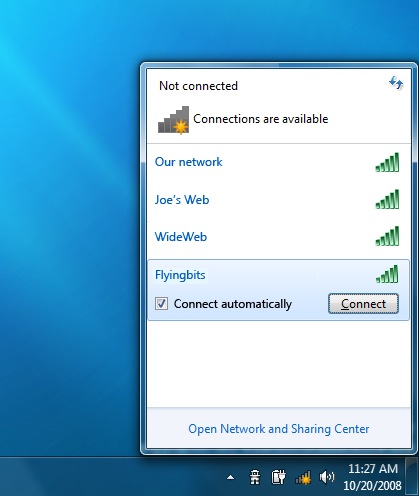
Hackers set up open networks with friendly sounding names hoping that unsuspecting individuals will hop onto them. If you are connecting to a secure network, or if you don’t know the name of
the network you want, contact the network host. You’ll need the network name (also called an SSID) and, if the network is secure, a security key or passphrase. Select the desired network and provide the key if prompted. (See “How To Evaluate Security” before you complete this step.)
the network you want, contact the network host. You’ll need the network name (also called an SSID) and, if the network is secure, a security key or passphrase. Select the desired network and provide the key if prompted. (See “How To Evaluate Security” before you complete this step.)
If you use WinXP, your network card may manage network connections, leaving you unable to connect using our instructions. To give Windows control, click Start, select Control Panel, lick Network And Internet Connections, and select Network Connections. Right-click your wireless connection and click Properties. Click the Network Settings tab and select the Use Windows To Configure My Wireless Network
Settings checkbox.
Settings checkbox.
How To Set Up A Manual Connection
If you cannot locate the network you want (some networks choose not to broadcast their SSIDs), you can set it up manually. In addition to the network, name, and credentials, you will need the network security protocol and encryption type (TKIP or AES).
If you cannot locate the network you want (some networks choose not to broadcast their SSIDs), you can set it up manually. In addition to the network, name, and credentials, you will need the network security protocol and encryption type (TKIP or AES).
To set up a manual connection in WinXP, open the available networks list as described previously and click Advanced or Change Advanced Settings (depending on the service pack you have installed). On the Wireless Networks tab, click Add. In Vista/Win7, open the Network And Sharing Center. In Vista, click Set Up A Connection Or Network at the top left of the display; in Win7, click Set Up A New Connection Or Network (under Change Your Network Settings). Select Manually Connect To A Wireless Network and click Next. Provide the information exactly as you were given it (uppercase and lowercase). In Vista/
▲ In Vista/Win7 the Network And Sharing Center is your portal to setting up new connections, changing network profiles, and more. PC
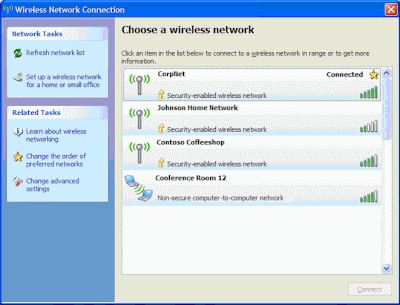
<<Win7, you can opt to see the characters as you type for confirmation. If the network is WEP and you do not see this option, select Shared. Select an encryption type if you have one. Otherwise, keep the default. After entering all this information configuring the desired settings, click OK or Next to connect.












No comments:
Post a Comment